PSCAD v5.0.2 Hot Fix 3
The PSCAD v5.0.2 Hot Fix 3 was released on February 21, 2024. This hot fix would be added to an existing installation of v5.0.2.
Download
If the installer is not available in your MyCentre account, please contact our Sales Desk.
Changes
This PSCAD 5.0.2 Hot Fix 3 is needed to resolve the following issue.
A critical issue was found with Co-Simulation in PSCAD 5.0.2. When the following three conditions are present, then the simulation can enter a dead locked state (usually on the second timestep):
- There are multiple Co-Simulation components in a single case that are linked to the same tool that is being co-simulated with, AND
- The timesteps between the tool and PSCAD are not the same, AND
- The order that the Co-Simulation components are processed in the tool is different from the sequence ordering the PSCAD has issued.
PSCAD v5.0.2 Hot Fix 3 will prevent the dead lock from occurring when the above conditions are present.
Setup Instructions
- Ensure that PSCAD v5.0.2 is installed already.
- Download and extract (unzip) the Hot Fix 3 installer, and save the unzipped folder to a local directory (e.g. new temporary file on your desktop).
Note - Unzip the top folder only; do not unzip any subfolders.
Note - Do not unzip the files into the PSCAD 5.0.2 installation folder. - Right-click on the "Installer.exe" file, select "Run as administrator", then select "OK" when prompted by the Windows User Account Control.
- The Installer will launch. Select "OK" to confirm the installation:
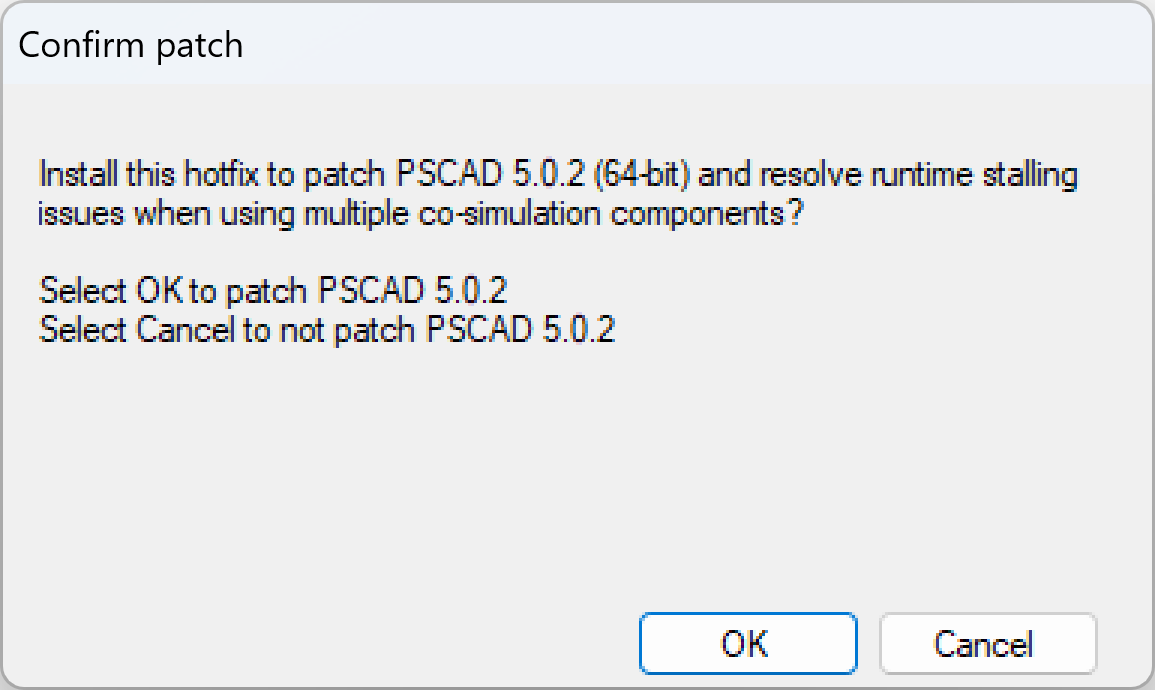
- The installation will proceed.
- When the installation is complete, select "OK", and close the Installer.
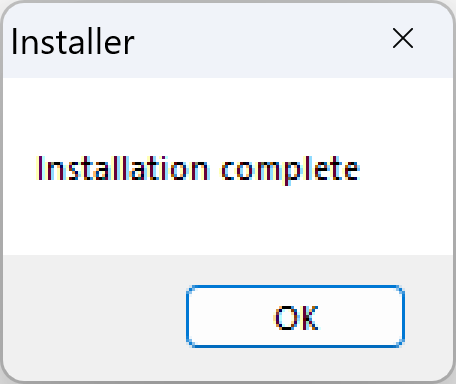
- If you are using the Intel Fortran compiler, and if your version of Microsoft Visual Studio is 2015 and newer, then you will need to configure PSCAD v5.0.2 for using Visual Studio 2015 and newer as per Step 2 of this article.
Setup Troubleshooting
If you have any setup issues, then please do the following:
- Take snapshots of any error messages that are displayed.
- Browse to this folder on your machine, and locate the most recent log file:
C:\Users\YOUR_USER_ID\AppData\Local\Manitoba Hydro International\Installer\Messages - Send the log file and any snapshots to support@mhi.ca.

