Testing Your Setup
Once the PSCAD and compiler software have been installed, your setup should be tested before compiling and running any of your own cases.
Testing may be performed by trying to run a simple example. If the setup is good, the case will compile and run with no errors.
1. Testing your Setup
-
Launch PSCAD, and select the compiler as shown below.
- For PSCAD V5:
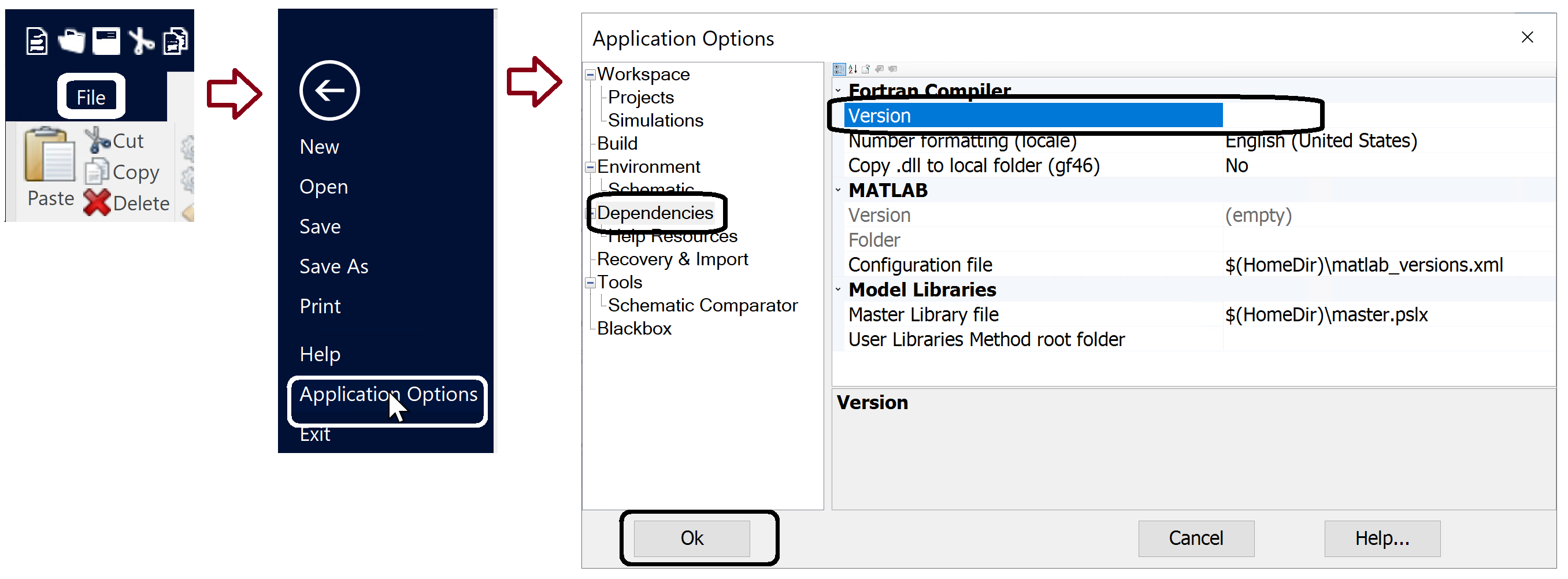
- For PSCAD X4:
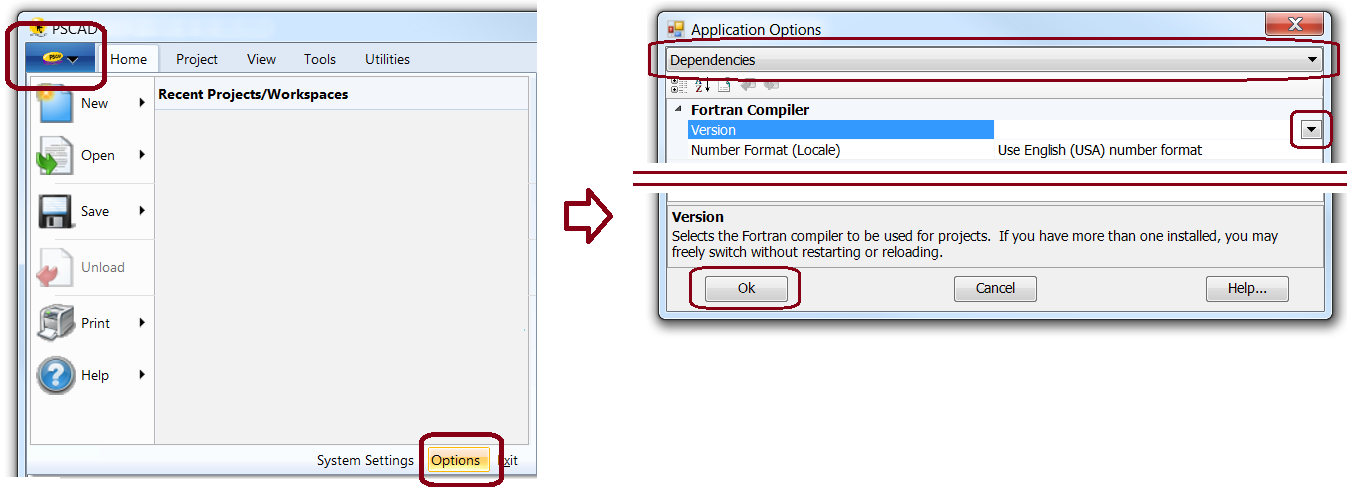
- Troubleshooting - If the Intel compiler is not available for selection in the application, PSCAD has not been able to detect the compiler for some reason. Please see "Troubleshooting", below.
- For PSCAD V5:
-
Ensure you have logged out and logged back in on the machine, following the installation of the FORTRAN compiler.
-
Test your Fortran Compiler:
-
Load the simple example, vdiv.pscx:
- For PSCAD V5: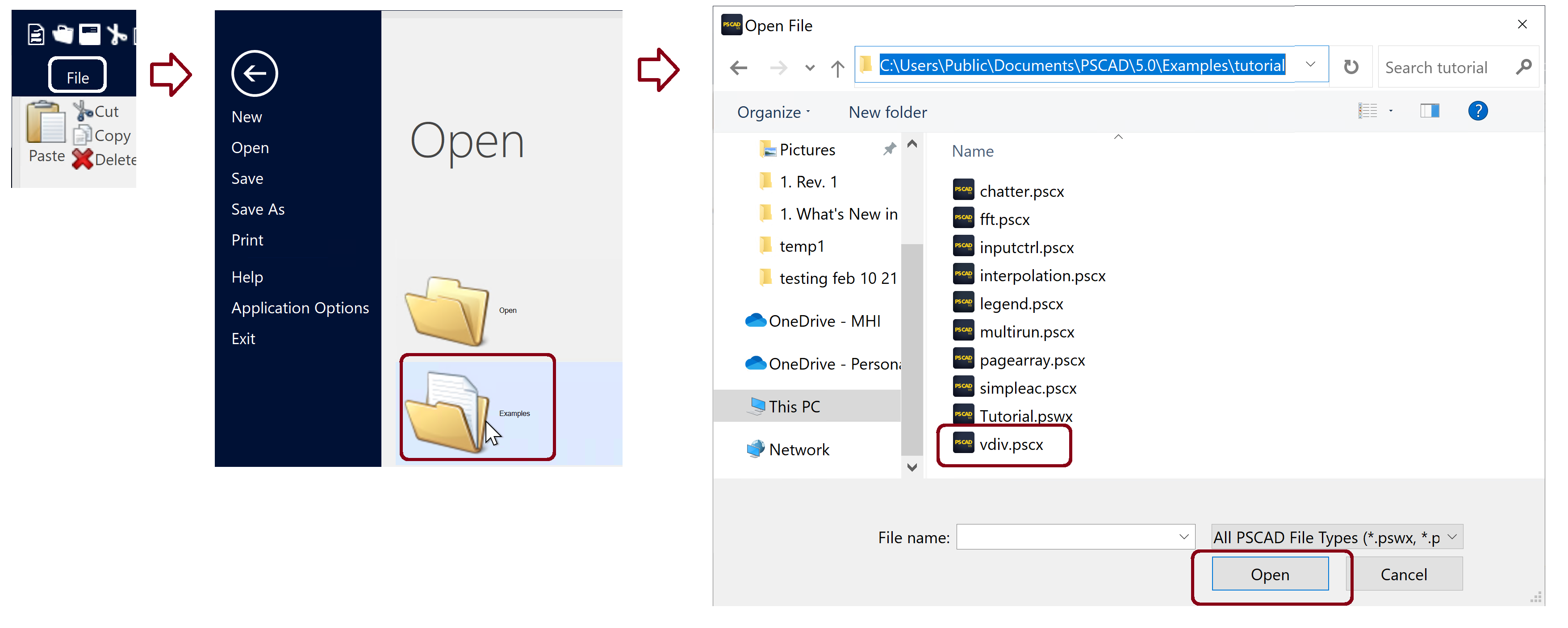
- For PSCAD X4
.png)
-
The vdiv project will be listed in the Workspace:
.png)
-
Select the “Run” button:
PSCAD V5 PSCAD X4
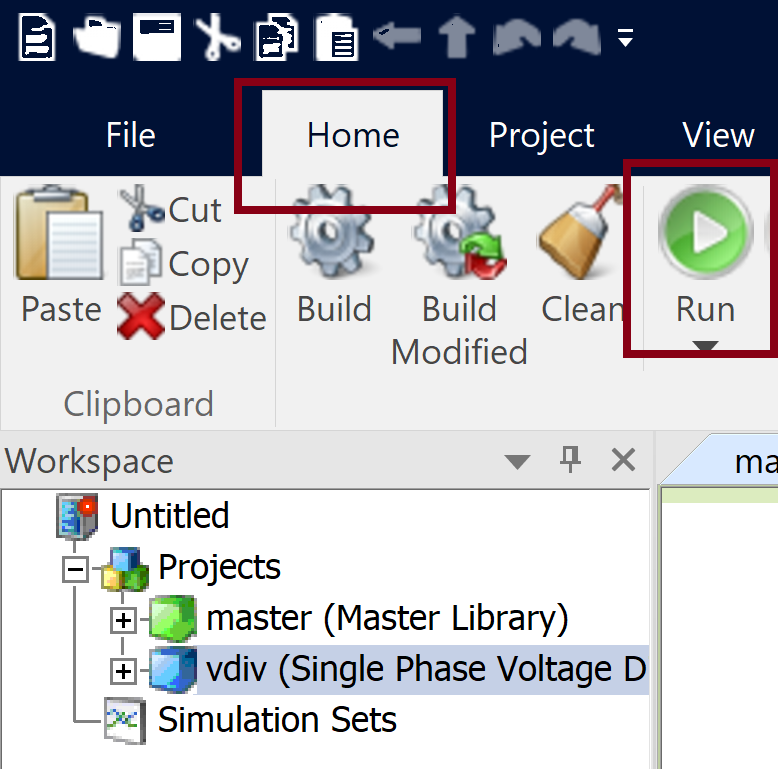
.png)
-
If the setup is good, then the build will be successful, as demonstrated by the populated graph and the creation of the executable file (vdiv.exe). The executable file and all other build messages may be viewed in the Build Messages pane.

- Following a successful build, the run will be launched. If the run is successful, the Runtime Messages pane will display "Status code = 0" similar to the following:

- Troubleshooting - If the build fails, there is some sort of setup issue. Please see "Troubleshooting", below.
- If you will be using C-code in your models, test your C-Compiler as follows:
- Load one of the c projects from the following location:
C:\Users\Public\Documents\Pscad4.x\Examples x64\CInterface\ - Try bulding the project.
- If there are no build errors during compiling, your setup is good, and you may run your own cases using this compiler.
- Troubleshooting - See Troubleshooting below.
- Load one of the c projects from the following location:
2. Troubleshooting
If you experience any issues with selecting a compiler in the PSCAD application, or with building a simple project, you can try to troubleshoot this as per Step 1 of this article.
If the matter persists, please send in the following to our support desk:
- Items listed in Steps 2.c and 2.f of this article
- A description of the problem
- Your PSCAD license number


.PNG)